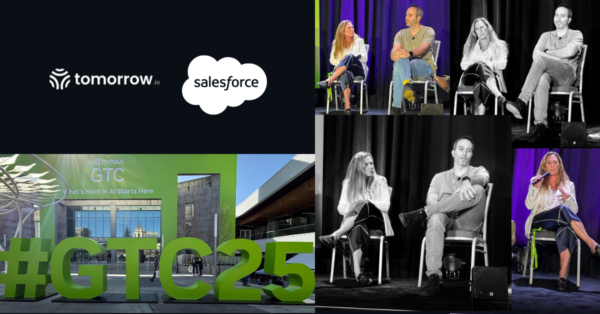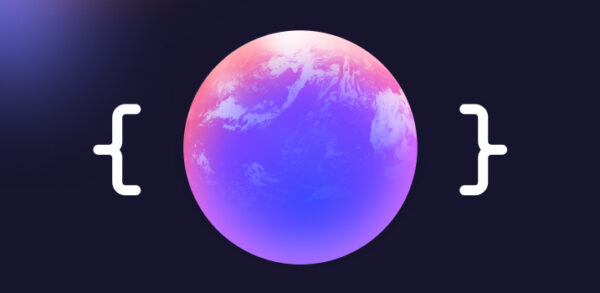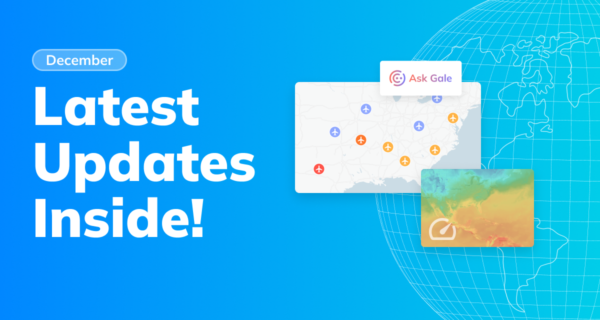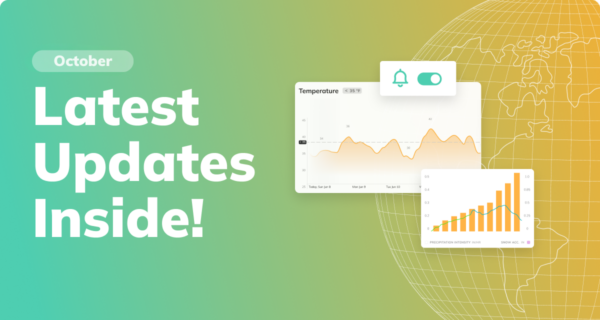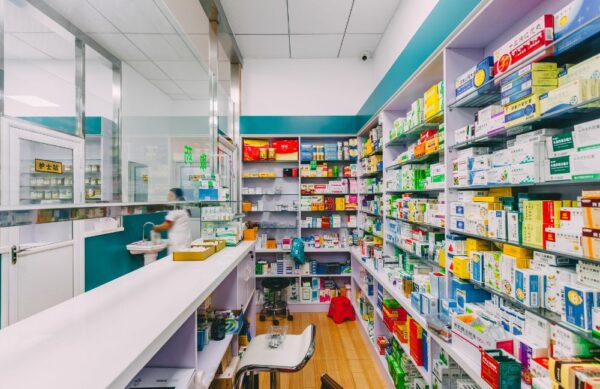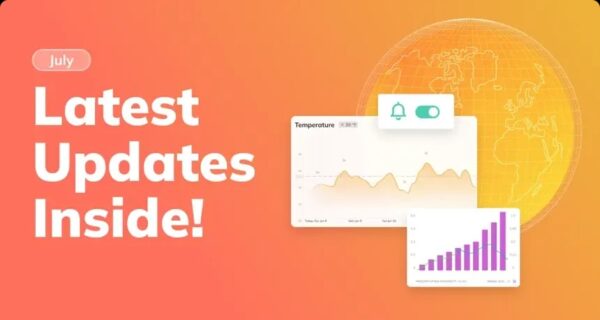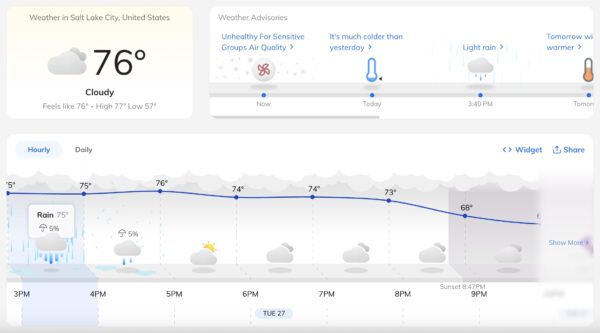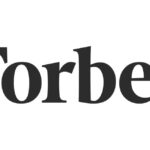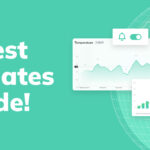Product
Master Weather Challenges with Customizable Alerts and Real-Time Annotations from Tomorrow.io
As we navigate the unpredictable weather landscape of 2025, one thing is clear: proactive and precise weather intelligence is critical to safety, operational efficiency, and profitability. At Tomorrow.io, we’re committed to empowering every sector with strategic weather intelligence designed to enhance operational performance, mitigate disruptions, and ensure timely, informed decision-making. That’s why we’re excited to […]
May 6, 2025·
2 min